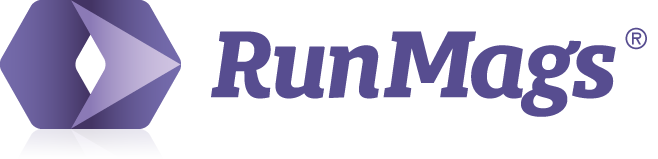RunMags is designed with usability and a great user experience in mind. Although the system has many different functionalities, the user interface maintains the same consistent look no matter if you're in sales, production or finance.
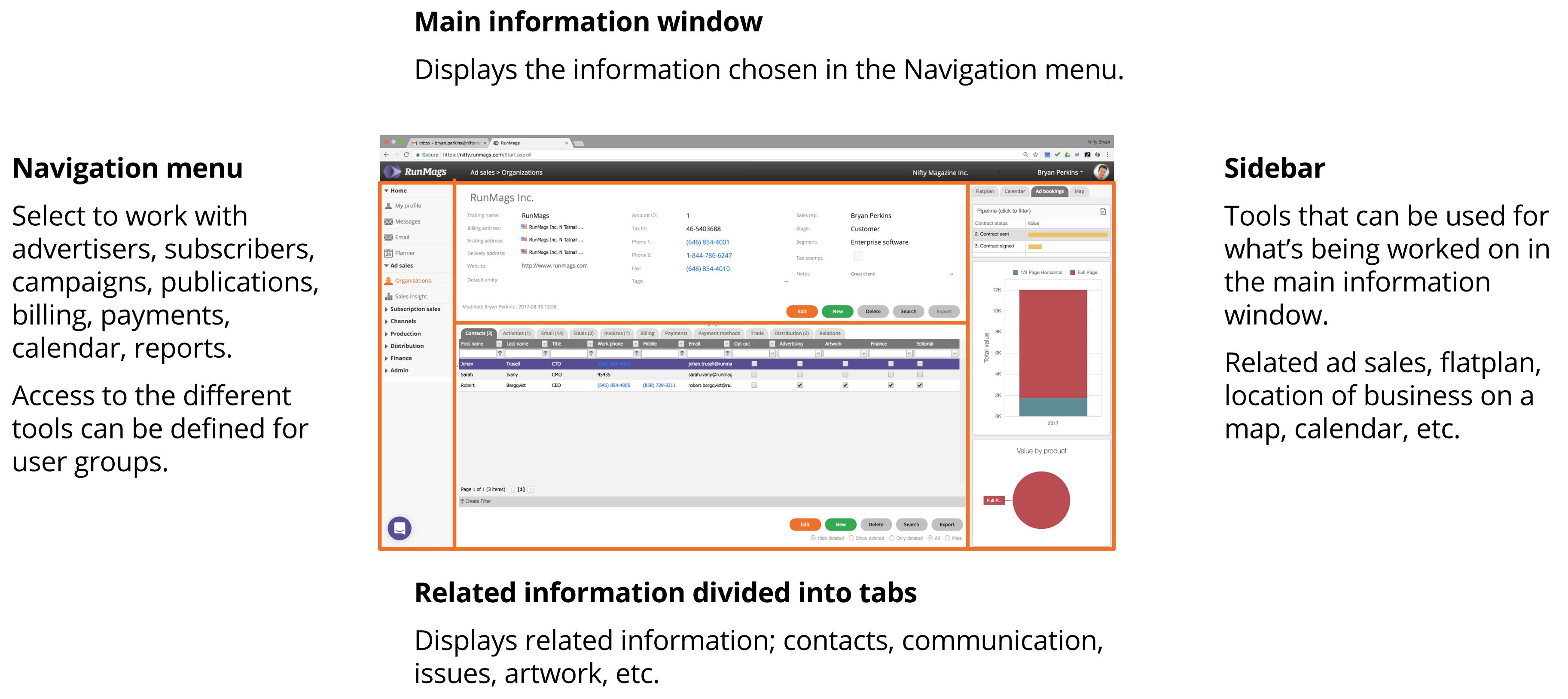
The interface is divided into five main areas:
Top bar which holds the RunMags logo, information on where in the system the user is currently working and the right hand menu for accessing profile, company and account setting.
The navigation menu to the left for navigating between the different tools available.
The main information window located top center where specific context like a client, a contract or a magazine is located. The final two areas display information related to the main information window.
Related information window (divided into tabs) located bottom center where related information to what's in context in the main information window is displayed, for example contacts related to a client company.
The sidebar window to the right that contains related information to what's in context but also can be manipulated in real time. For example if a client company is located in context, then a meeting booked in the calendar in the context menu will be related to that client company.
Most windows in RunMags can be expanded to simplify usage on tablets and even phones. At each boarder between the five main areas above, there are small triangles that can be clicked in order to minimize a specific area.
Prefer video?
Suggested articles
How to search for information in RunMags