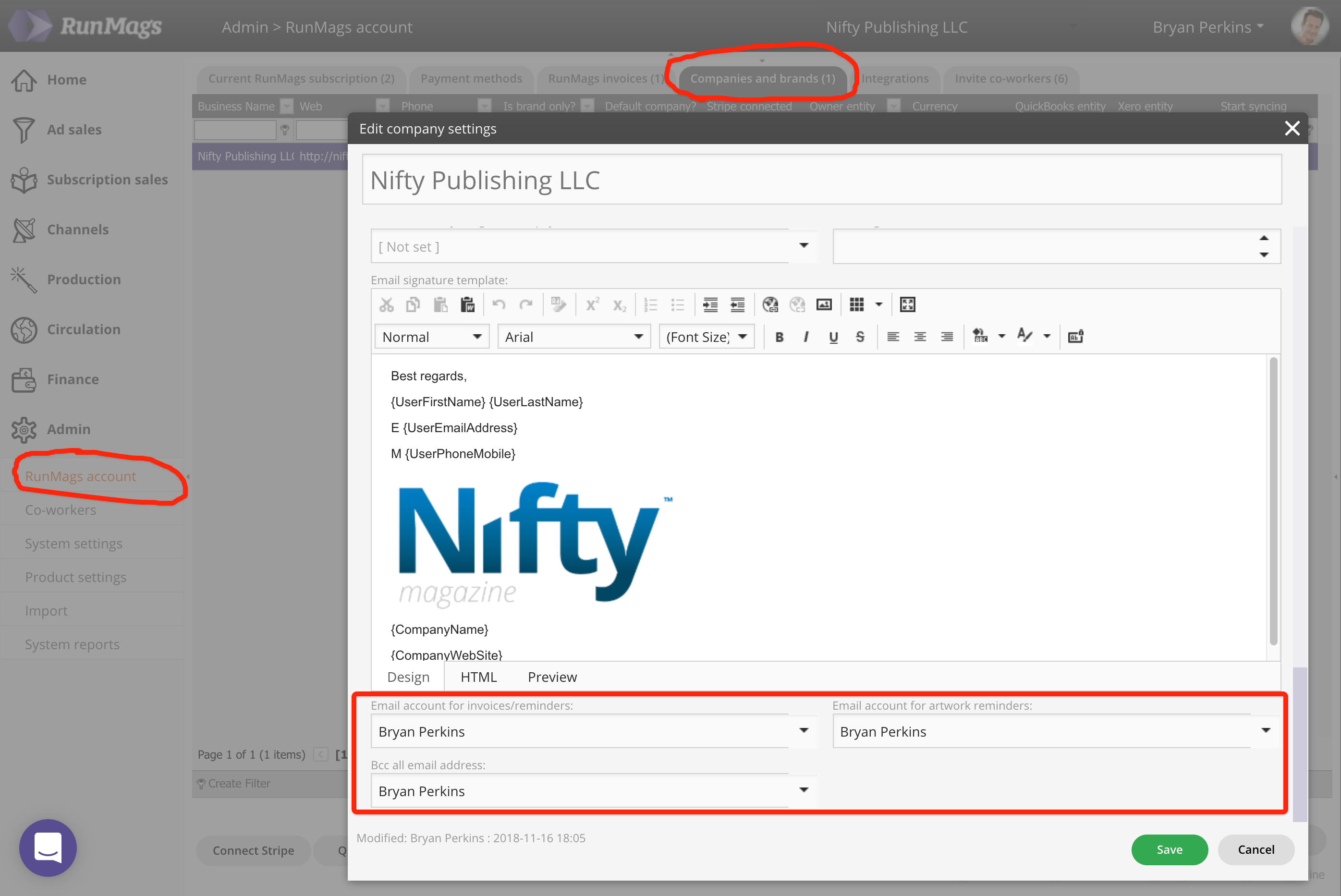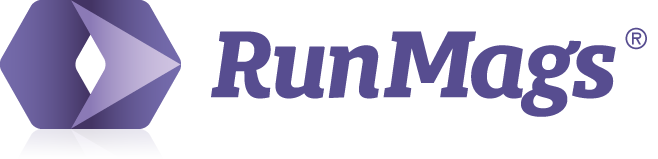In RunMags each user can administrate their contact information, upload a pic and set up one or several email accounts to use when sending emails to clients.
In the navigation menu on the left side, click Home >>> My profile, then click the upper Edit button. In the form you can add/change information that will populate contracts, invoices and email templates.
Sending email from RunMags
You can also set RunMags up with access to your email so that you can email contacts from RunMags, rather than having to go to your ordinary email system.
The benefit of emailing from RunMags is that each email will be tied to a contract in RunMags as well as an organization in case the contact belong to an organization. This will make it easy to share information within the team on what has been agreed to with customers.
To set up an email integration, click the lower New button at the bottom right on the screen. Or if there is already an email account listed, you can click Edit to change the settings for it.
To begin with, you have to decide what kind of email account you want to set up. In the drop-down menu called Account type you can select between various options.
With the RunMags service you get up to 25,000 email free-of-charge.
To set up an integrated account, select RunMags - Integrated in Account type.
Enter the email address you want to use the the name that your recipients should see in the inbox.
Click the Test / Verify button to test the integration.
Then click Save and close.
Setting up several email accounts
You can set up several email accounts in case you want to be able to send email from a generic subscriptions@domain.com account, however one account always has to be the default account.
Follow the steps above to set up each account you want to add.
Once you have done this you can go to Admin >>> RunMags account and then the Companies and brands tab to select which account you want to use to send invoices and artwork reminders from.