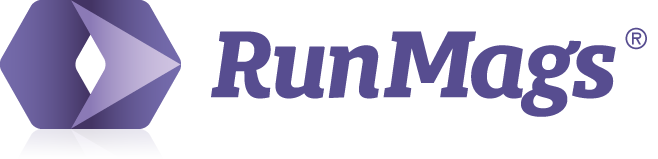Obviously, your preferred way to sell subscriptions is by having people sign up using the online subscription portals we have in RunMags. That way their contact details and demographics information is automatically collected in the RunMags database.
If subscribers contact your personally to purchase a subscription, you can get them signed up manually in RunMags.
Create the subscriber and enter the sales order
A user with Subscriber Sales access can create sales orders to sell subscriptions. The sales orders are created to have a traceable record in RunMags of which product that was offered. All of that is done in the sales order and from that data a PDF invoice and receipt is generated, thereby eliminating the need to type up a receipt in MS Word or another word processing program.
To create a subscription sales order, go to Sales & CRM >>> Subscribers and start by searching for the subscriber to see if they are already in the system since they may have been a subscriber in the past. If they cannot be found, enter a new subscriber by clicking the upper New button. Make sure all contact details are entered correct, including email address so you easily can stay in touch and sell a new subscription as the first one is about to end.
If needed, start by creating an activity, for example an inbound call to log your interaction with the subscriber.
Note: selling a renewal subscription in RunMags is handled very much like selling a prepaid phone card refill. The subscriber already have an account and the pay upfront to refill that subscription with more issues.
Selecting the product
Go to the sales tab and click new at the bottom right. In the sales order form that opens up, set the date, write notes and enter source of the subscriber if applicable.
Under the Subscriptions tab, click the New button and select the magazine and product that the subscriber want to purchase.
Note: It's very important that all issues that are included in the subscription product you are selling have been entered into RunMags. If only 11 issues exist in RunMags and you sell a subscription product that contains 12 issue, the subscriber will not get the 12th issue. Here's how you enter issues.
Click Save and close and you'll see that a line item has been added.
Managing payments
Depending on how you sell the subscription; in person, over the phone, or a returned card, you have options in RunMags for handling the payment.
Click Manage payments, select the preferred payment method. To process the payment using a credit card and RunMags' payment processing, enter the card details and add the card. Processing payments using credit cards has a significant advantage over other methods as this improves cash flow and minimizes administration.
If the subscriber insist on paying with cash or check, you just click Pay and close.
The order form is updated to show the Paid amount and zero out the Outstanding amount.
Click Save and Close and you'll see that this creates a line item for the Sales order.
And a line item in Subscription history. This is the record that you will use to keep track of when subscriptions end so you can target the subscriber for a renewal.
As well as a payment line item.