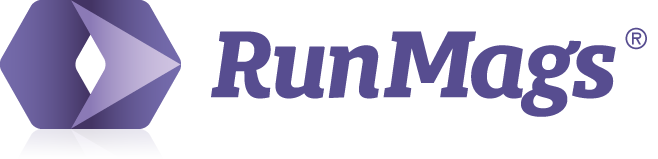We have another article on how to send single mass emails, which you can access here.
This article is about how to set up an automated renewal email to go out to subscribers towards the end of their subscription to convince them to renew.
Creating a new selection
To create a new selection, click the lower new button.
Use the filtering tools to select what criteria that should be met in order for a subscription/subscriber to be included. In the example below we've selected the publication and that only those with less than three issues left should be included.
We've also set a criteria that no reminders should have been sent out people to be added to this list. The reason for this is that we're designing a workflow to drive people to renew, but we want our communication to be relevant and targeted.
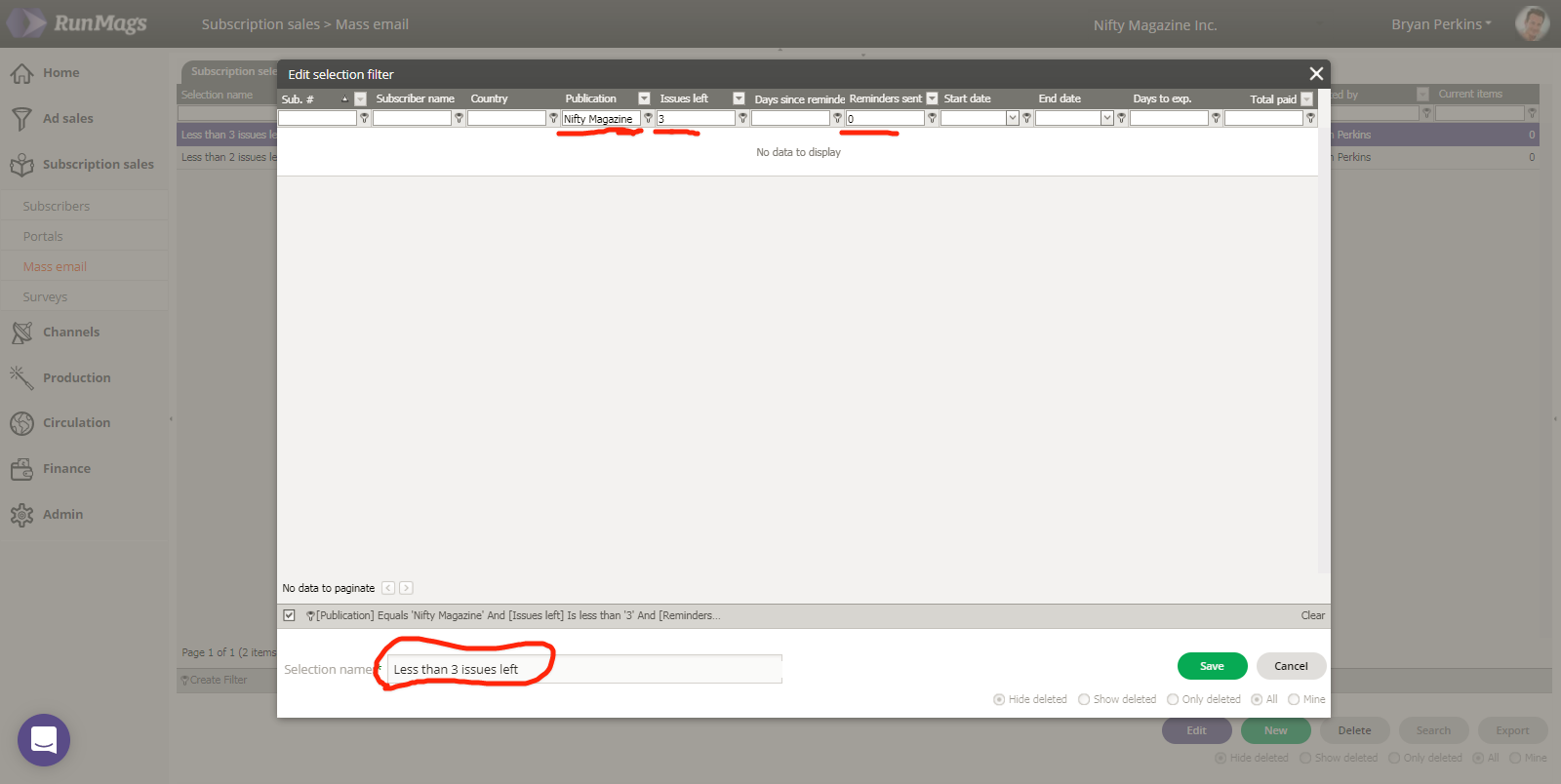
In the example above the careful reader will see that not a single subscription/subscriber meet the criteria defined. That's ok, because the demo database only contains fairly new subscriptions and as time passes they will age and at some point hit the criteria defined here.
Designing the message
In the subscription mass email tab, click the lower new button to begin designing your message.
In this example, we're sending from a generic Nifty Magazine account and we're scheduling to do it on a weekly basis. This means that once per week, an automated task is created to send this email to anyone that meet the criteria of the "Less than 3 issues left" selection. Remember that as time goes, more people will meet the criteria defined.
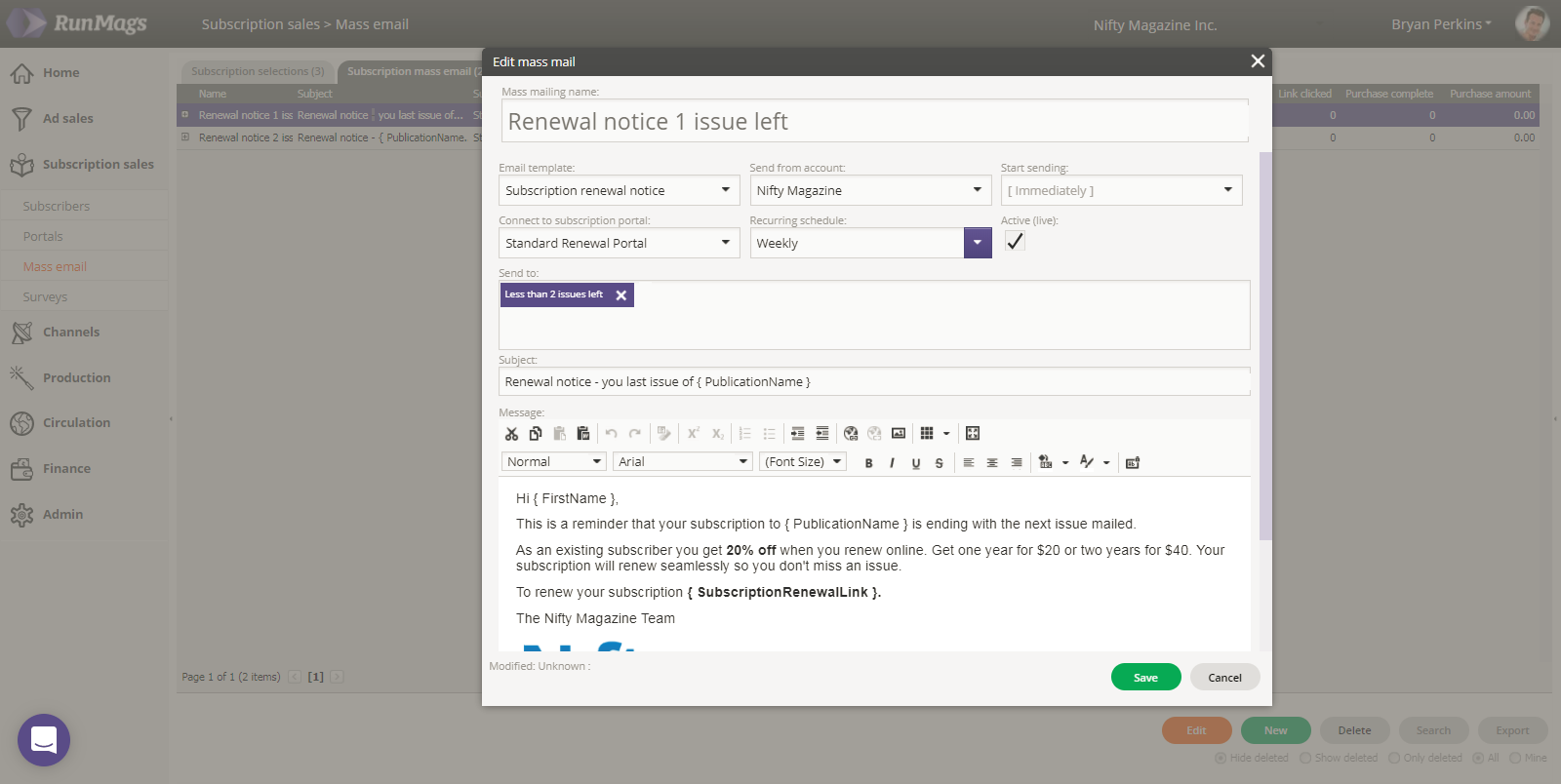
Note that the message contains a place holder called { SubscriptionRenewalLink }. Once the email is processed, that link will be replaced by a "click here" link that takes the subscriber to a subscriber portal specifically designed to drive renewals.
Check out this article on how to design subscription portals.