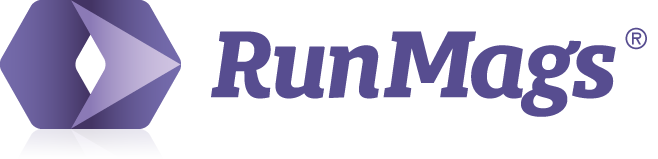RunMags is designed to be a user friendly system that works on almost every computer or mobile device. With that said, when using various devices, you may need adjust the zoom to work effectively in RunMags.
As many of the windows in the system contain a large number of fields or design tools, we have opted for a middle road which means that if you're working on a large 27-inch Apple Thunderbolt Display, you only need to use part of the screen and in case you're using a laptop with a very small screen, you can zoom out a bit.
Most modern browsers are built to zoom in and out, but in this case we'll cover how that is done in Google Chrome.
Let's say you're designing one of your subscription portals, i.e. a landing page that people can go to in order to pay for one of your subscriptions. If you have the browser set to 100% zoom, you will not see the Save button in the interface.
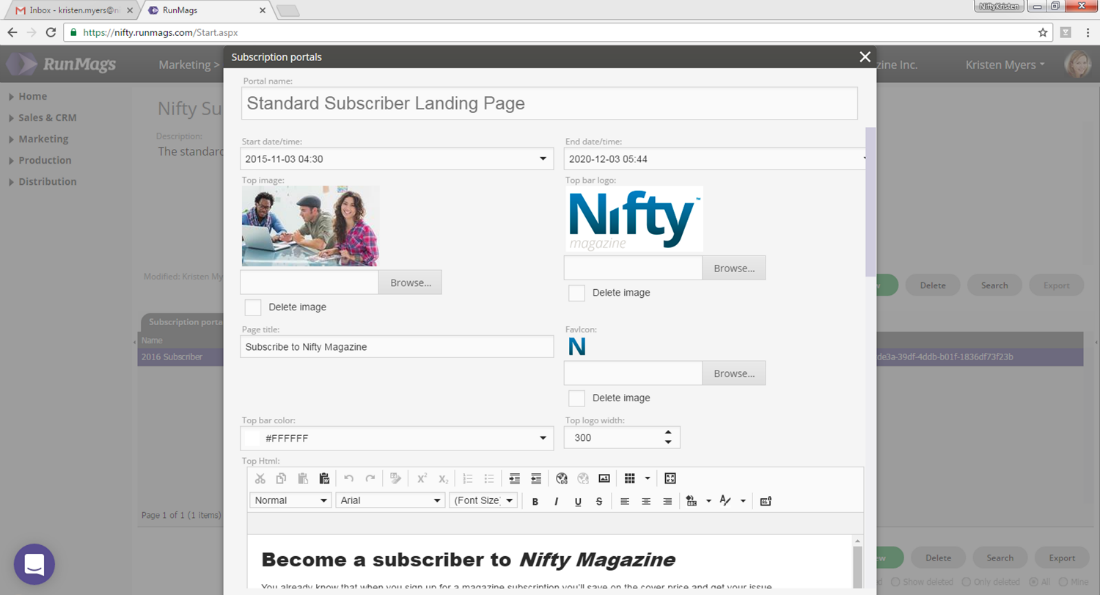
To set the zoom to 90%, go to the upper right hand corner of Google Chrome and click the three vertically oriented dots. This opens up a menu in which you can set the zoom to 90% and then the green Save button will show in the interface.
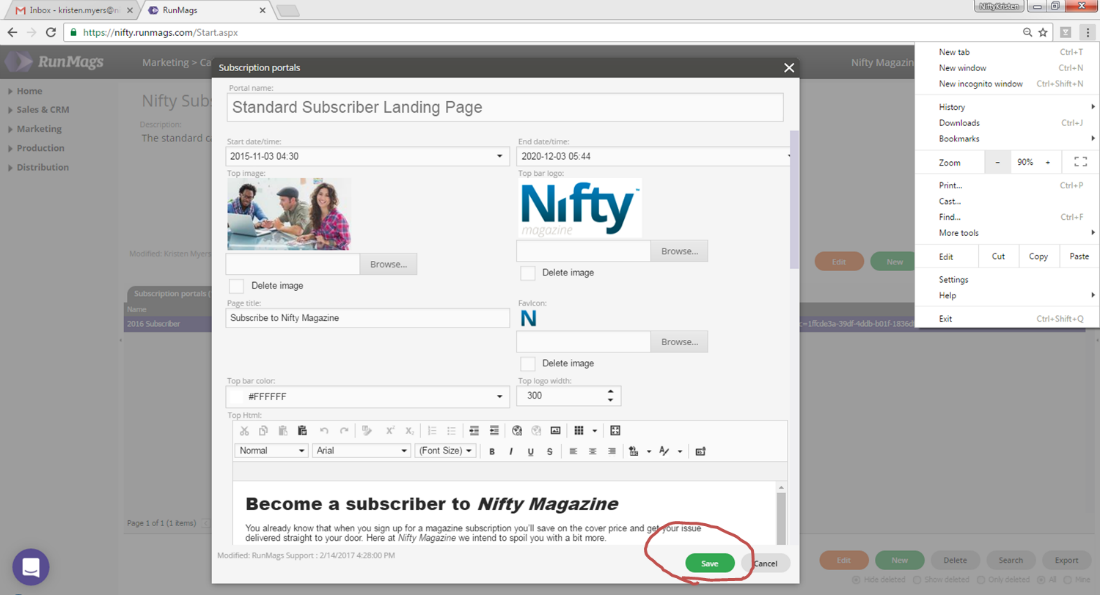
More information, keyboard shortcuts, etc. can be found on Google's website.