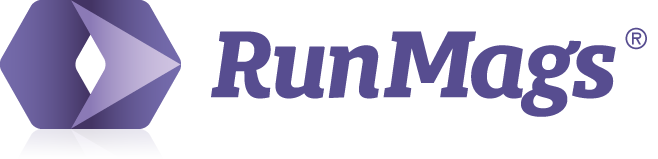When providing our services through the RunMags platform, we process certain non-encrypted data – such as user names, email addresses, file activities and login attempts. In these cases, we act as a data processor and process data on your company's behalf.
If the GDPR applies to you as a business subscriber, this relationship needs to be regulated by a Data Processing Agreement signed by both parties.
Eligibility
Companies subscribed to RunMags plans, who are subject to the GDPR, are eligible to sign the Data Processing Agreement. You need to be an owner of the subscription to be able to access billing details and initiate the DPA-signing process.
Initiate DPA signing process
You need to be the Subscription Owner to start the signing process.
Sign in to RunMags.
Navigate to your account under Admin >>> RunMags account.
Go to the Ownership tab.
Before you begin the signing process, check your Billing info. This data will be used in the contract. If you need to, be sure to update your billing information.
Scroll down to Data Processing Agreement.
Click Sign now.
Click Request DPA on the pop-up.
You will receive an email from us.
Click Review document.
Do not sign the document if you don’t have legal authority to do so. In such case, you will need to reassign the Data Processing Agreement to an authorized signatory.
Check the box to start the signing process.
If you cancel the process for now, you can come back at any time to continue.
You will receive a Data Processing Agreement pre-signed by RunMags Inc. Please read the content carefully and verify your company data.
If you agree with the terms of the document, click Sign on the bottom of the page.
Add your position and signature then click Sign.
Click Finish.
Follow the process in Admin Center
You can track your progress with the DPA in your RunMags account, ownership tab, where you can cancel and restart the process when needed.




The signed DPA will be sent to the signatory’s email address. When the DPA signing process is completed, the DPA will become a binding addendum to the Terms of Use, available to view and download in under the ownership tab.
How to reassign the signatory role
By default, the RunMags account owner is set as the signatory to the DPA. If you choose to reassign the role, you won’t be able to sign or view the document.
You can only assign account ownership to co-workers with an active login to RunMags. They also need to have Admin rights in order to access your RunMags account. Check out this article on how to add co-workers.
Under the Ownership tab, click Assign account ownership.
Select the co-worker you want to assign the account ownership to.
Click Save.
Make sure that you assign the signatory role to a person who is authorized to sign the DPA on behalf of your organization.
If you encounter any issues and can’t complete the process, please contact us.