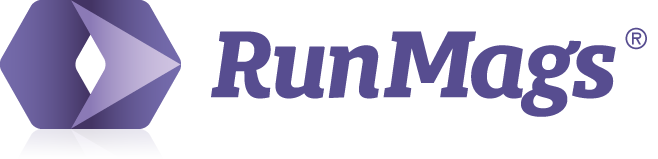A user with Circulation rights can access the Circulation tools in the navigation menu.
Go to Circulation >>> Export lists.
Listed, you will see all previously generated export lists.
Click New on the lower right. This will display the batching/list generator.
Subscriptions, Comp and Distribution Points
In the batch generator window, you can select whether you want to generate a list for your current subscriptions or a list for eligable advertisers and distribution points.
RunMags can be used to assign complimentary (Comp) copies manually to prospects and clients, but automatically assign copies to clients with bookings.
The manual way of assigning copies can also be used to assign a larger number of copies to a specific organization, for example a distribution point or a hotel.
Exporting subscribers
In the example below, we'll generate a list for current subscriptions. Select the publication/issue you want to generate the batch for.
In the orange box, check off which subscription products you want to include and click estimate.
Now click Generate to generate a list. The list generator will start running and you can close the window.
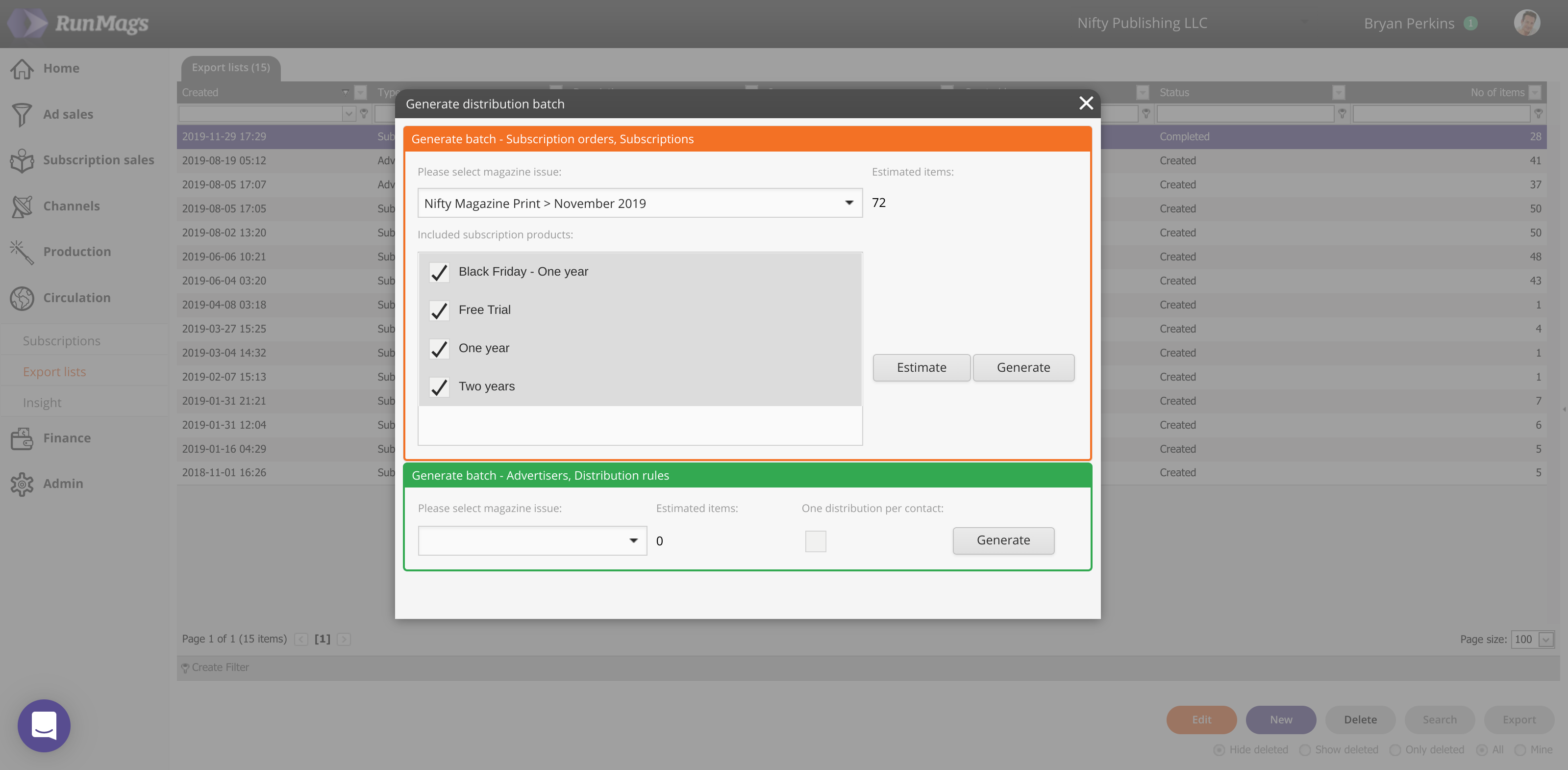
In case you run a large ( >100,000 ) batch, this will take a minute or so. Once the status column indicates that the batch is completed, you can highlight the row and click Edit.
This will allow you to review the batch and then export the list by clicking the Export button.
Exporting advertiser comp and for distribution points
In the example below, we'll generate a list for advertiser comp and distribution points. Select the publication/issue you want to generate the batch for.
Check the checkbox in case you want to limit the list to a single copy even if an advertiser contact may have several contracts on file that make them eligable for several copies.
Now click Generate to generate a list. The list generator will start running and you can close the window.
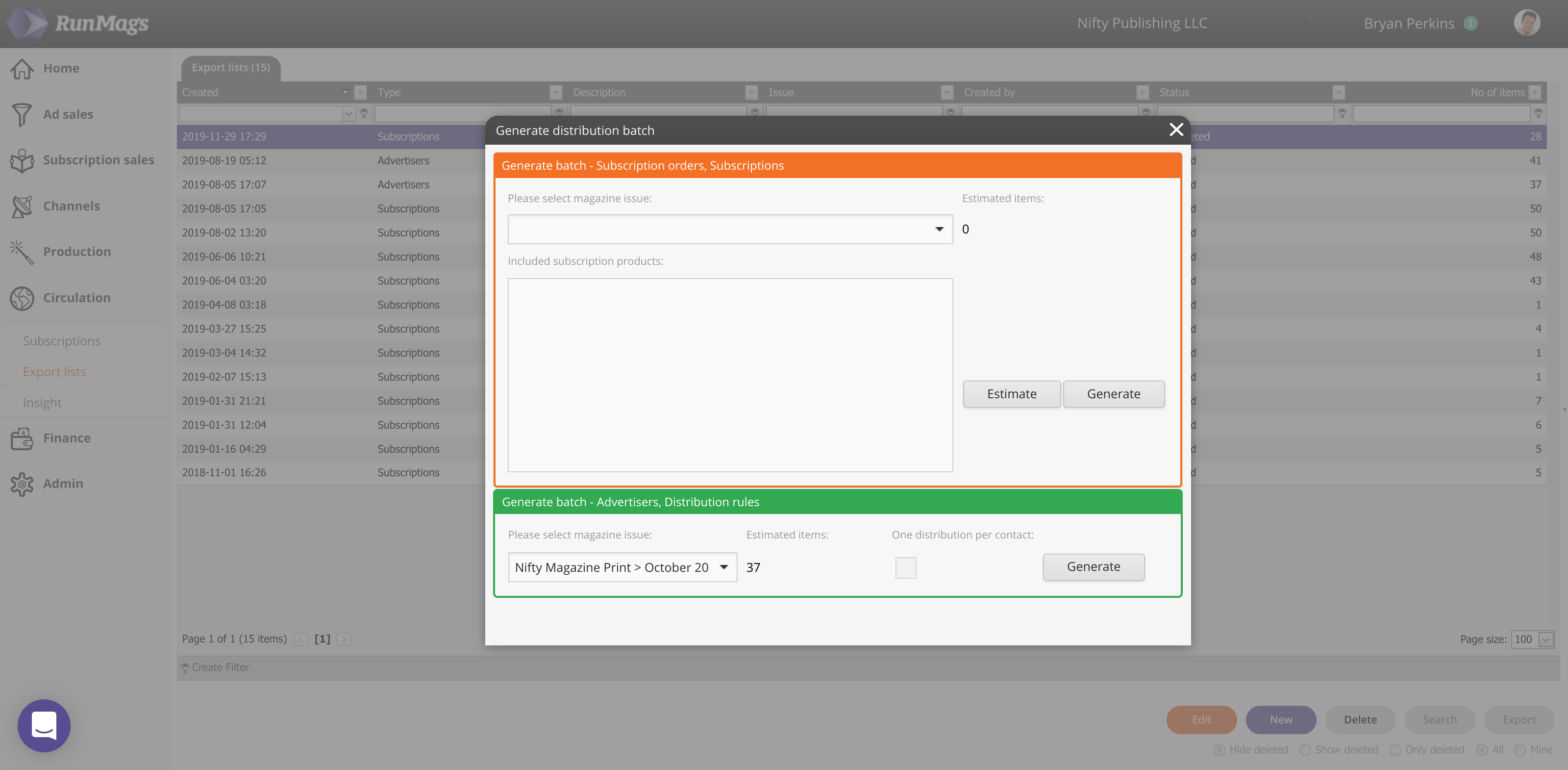
In case you run a large ( >100,000 ) batch, this will take a minute or so. Once the status column indicates that the batch is completed, you can highlight the row and click Edit.
This will allow you to review the batch and then export the list by clicking the Export button.